# Slider
Change the values with very good UX.
# Color
You can change the slider's color with the property color. You can also add the main colors like: primary, success,danger, warning,dark.
# Ticks
With Ticks you can allow the user to select a value inside a range of allowed values. With the property step you can change the distance between each Tick. If you want decimal steps, just set the property step-decimals to true.
# Range
With Range you can allow the user to select a range inside a range of allowed values. You can use the v-model property with Array and a minimum and maximum value represented as: [min, max]
# Icons
You can add an icon with the icon property to better representation the sliders to the user.
::: tip Vuesax uses the Google Material Icons font library by default. For a list of all available icons, visit the official Material Icons page (opens new window). Other icon libraries can be used by providing the class for the respective pack in the icon-pack property. ex. FA4 uses fa or fas, FA5 uses fas, far, or fal. :::
# Change Method
You can add a function that will be triggered every time the value changes with @change="MyFunction"
:::tip You can change the minimum or maximum number admitted with the properties
- min
- max :::
API #
| Name | Type | Parameters | Description | default |
|---|---|---|---|---|
| color | String | RGB or HEX | Component color Slider. | primary |
| icon | String | Material Icons | Determines the icon displayed when displaying the value. | |
| icon-pack | String | Icon Pack Class Name | Icon Pack to be used. If not set, icon will default to Material Icons. ex. FA4 uses fa or fas, FA5 uses fas, far, or fal. | material-icons |
| step | Number | 1-100 | Determines by how much slider value should increment/decrement when using arrow keys. | 1 |
| ticks | Boolean | true, false | Add the dividing lines of the allowed values. | false |
| text-fixed | String | Determines the fixed text next to the value. | false | |
| min | Number | Determines the minimum number admitted. | 0 | |
| max | Number | Determine the maximum number allowed. | 100 |
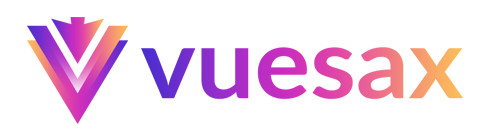
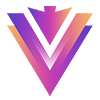
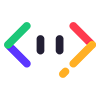
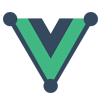
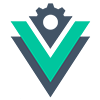
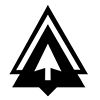

 Become a patron
Become a patron