# Notifications
Nice, simple, and interactive notifications.
# Notifications Defaults
To add a notification we have the global function $vs.notify. The first parameter is a json with all the necessary attributes, or if we only want the standard notification we can only add a string with the text of the notification.
# Positions
We can change the place where the notification appears with the property position. A practical example would be: position: 'top-right'. The supported values are:
top-righttop-leftbottom-leftbottom-centertop-center
:::warning
The default notifications appear bottom-right, it is not necessary to add the position property if it is the desired position.
:::
# Icons
Notifications can include icons to improve the user experience and to construct a more pleasant and intuitive notification. To make this, use the icon property. A practical example would be: icon: 'chat'.
::: tip
Vuesax uses the Google Material Icons font library by default. For a list of all available icons, visit the official Material Icons page (opens new window). Other icon libraries can be used by providing the class for the respective pack in the icon-pack property. ex. FA4 uses fa or fas, FA5 uses fas, far, or fal.
:::
<template lang="html">
<div class="centerx">
<vs-button @click="$vs.notify({title:'Icon mail',text:'Lorem ipsum dolor sit amet, consectetur',color:'primary',icon:'mail'})" color="primary" type="flat">Icon Mail</vs-button>
<vs-button @click="$vs.notify({title:'Icon mail',text:'Lorem ipsum dolor sit amet, consectetur',color:'success',icon:'check_box'})" color="success" type="flat">Icon check_box</vs-button>
<vs-button @click="$vs.notify({title:'Icon mail',text:'Lorem ipsum dolor sit amet, consectetur',color:'danger',icon:'favorite'})" color="danger" type="flat">Icon favorite</vs-button>
<vs-button @click="$vs.notify({title:'Icon mail',text:'Lorem ipsum dolor sit amet, consectetur',color:'warning',icon:'error'})" color="warning" type="flat">Icon error</vs-button>
<vs-button @click="$vs.notify({title:'Icon mail',text:'Lorem ipsum dolor sit amet, consectetur',color:'dark',icon:'chat'})" color="dark" type="flat">Icon chat</vs-button>
<vs-button @click="randomIcon()" color="success" type="gradient">Icon Random Color</vs-button>
</div>
</template>
<script>
export default {
methods:{
randomIcon(){
function getRandomInt(min, max) {
return Math.floor(Math.random() * (max - min)) + min;
}
let color = `rgb(${getRandomInt(0,255)},${getRandomInt(0,255)},${getRandomInt(0,255)})`
this.$vs.notify({title:'Icon mail',text:'Lorem ipsum dolor sit amet, consectetur',color:color,icon:'verified_user'})
}
}
}
</script>
# Fixed and function click
Sometimes we need to execute a function when the user clicks on the notification. For this, pass a function to the click property. Example: click:()=>{ ... }
# Time
You can change the total time that the notification stays on the screen with the time property. Example: time: 4000.
::: tip By default the notifications have a time of 2000 (2s) :::
API #
| Name | Type | Parameters | Description | default |
|---|---|---|---|---|
| $vs.notify | function | (title,text,color,position,icon,click,fixed) | Function that makes the notification appear. | |
| title | string | Title of the notification. | ||
| time | Number | Waiting time for notification to disappear. | 2s | |
| text | string | Notification text. | ||
| color | string | RGB, HEX, primary, success, danger, warning, dark | Background color of the notification. | |
| position | string | bottom-right, top-right, top-left, bottom-left, bottom-center, top-center | Position in which the notification appears. | |
| icon | string | Material Icon | Notification Icon. | |
| icon-pack | String | Icon Pack Class Name | Icon Pack to be used. If not set, icon will default to Material Icons. ex. FA4 uses fa or fas, FA5 uses fas, far, or fal. | material-icons |
| click | Function | function(){ ... }, ()=>{ ... } | Function executed by clicking on the notification | |
| fixed | Boolean | true, false | Removes the automatic elimination of the notification |
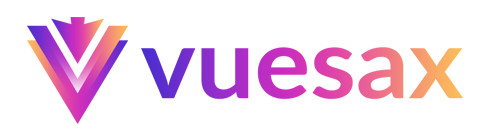
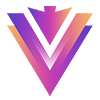
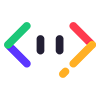
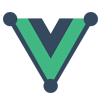
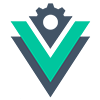
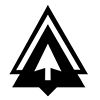

 Become a patron
Become a patron